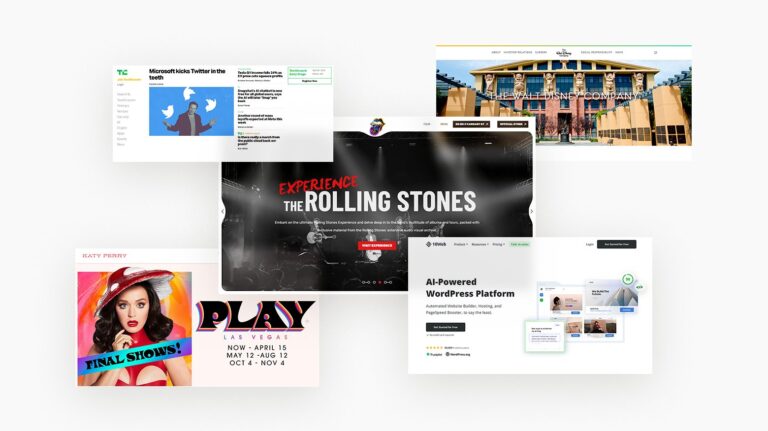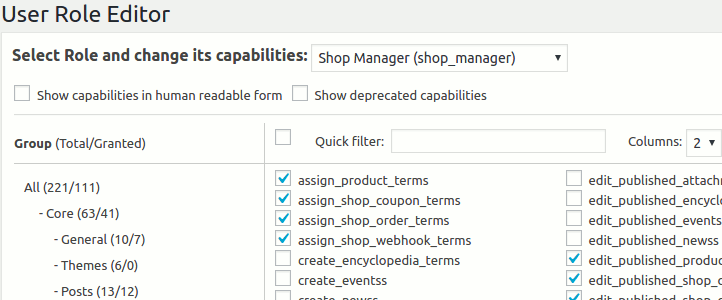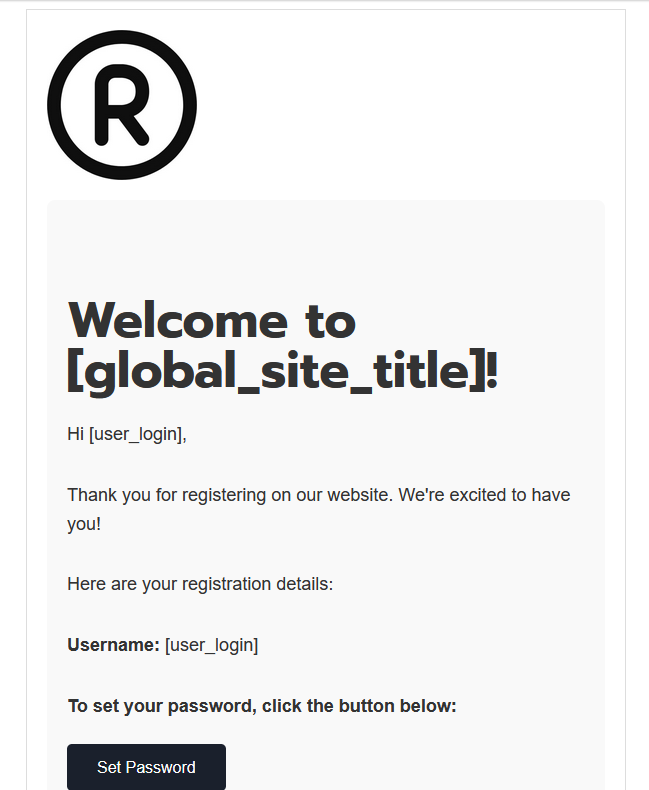How to Optimize Mobile LCP for Your WordPress Website (With LiteSpeed)
When it comes to mobile performance, Largest Contentful Paint (LCP) is a key metric that directly affects your SEO and user experience. With LiteSpeed Cache, you can effectively optimize LCP on mobile by reducing load times, caching efficiently, and delivering content faster through QUIC.cloud CDN.
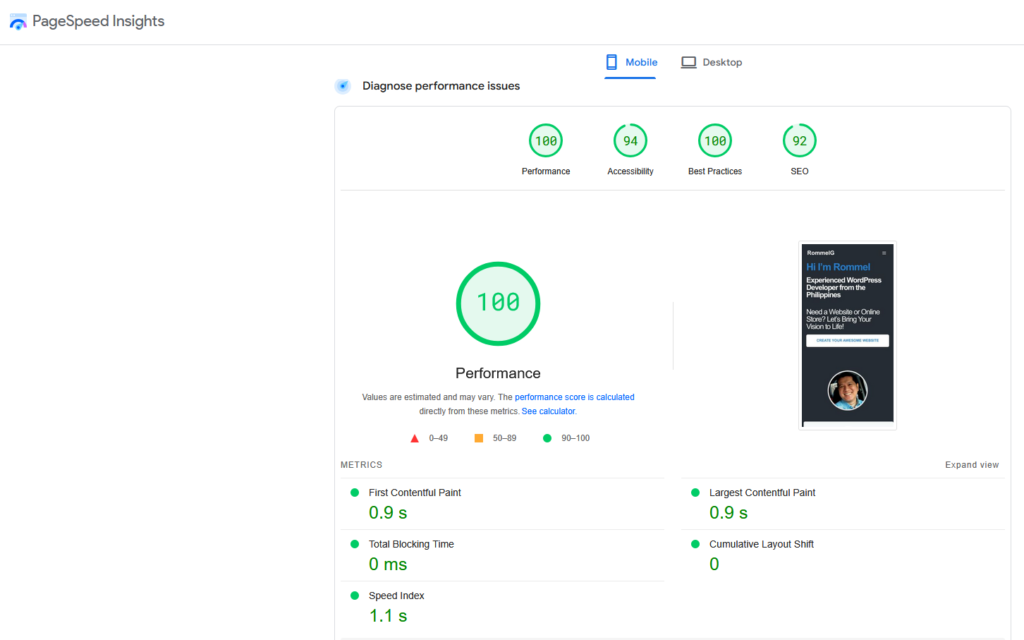
✅ What Is Mobile LCP?
Mobile LCP measures how long it takes for the largest visible content on your website to fully load on a mobile device. Since mobile networks are generally slower than desktop connections, optimizing LCP for mobile is crucial.
Google’s LCP benchmarks for mobile:
- 🟢 Good: ≤ 2.5 seconds
- 🟡 Needs improvement: 2.5 – 4.0 seconds
- 🔴 Poor: > 4.0 seconds
🔥 Why Is Mobile LCP Important?
Since most visitors browse on their phones, having a fast mobile LCP is essential because:
- Google prioritizes mobile LCP in its Core Web Vitals ranking.
- Slow mobile LCP increases bounce rates.
- Faster loading improves user experience and conversions.
⚙️ Common Mobile LCP Issues
Here are the most common factors that slow down mobile LCP:
- Large hero images or background sections → Mobile networks load them slower.
- Render-blocking CSS and JS → Slows down the first content paint.
- Unoptimized Google Fonts → External font requests increase loading time.
- Lack of mobile-specific caching → Slower loading for repeat mobile visitors.
🚀 How to Optimize Mobile LCP with LiteSpeed
Here’s how you can fine-tune your WordPress website with LiteSpeed for faster mobile LCP:
1. Enable Separate Mobile Cache
Mobile devices load differently from desktops, so you need a dedicated mobile cache:
- Go to LiteSpeed Cache > Cache > Cache Settings.
- Enable:
- ✅ Cache Mobile → ON
- ✅ Separate Mobile Cache → ON
- This creates a distinct cache version for mobile visitors, reducing loading time.
✅ Pro Tip: Clear your cache after enabling this setting.
2. Optimize Mobile Images
Images are often the largest content element on your site, directly impacting LCP. Here’s how to optimize them:
- Go to LiteSpeed Cache > Image Optimization:
- ✅ Auto Request Cron → ON (automatically optimizes new images)
- ✅ Remove Original Backups → ON (to save space)
- ✅ Optimize Losslessly → ON (for better quality)
- ✅ Use WebP → ON (faster loading format)
- ✅ WebP Replacement → ON (serves WebP format to supported browsers)
- Click “Send Optimization Request” and wait for completion.
✅ Pro Tip: Preload hero images by going to:
LiteSpeed Cache > Page Optimization > Tuning → Add the largest image URL to Critical Image Preload.
3. Lazy Load Off-Screen Images
Lazy loading ensures only above-the-fold images load first, improving LCP:
- Go to LiteSpeed Cache > Page Optimization > Media Settings.
- Enable:
- ✅ Lazy Load Images
- ✅ Lazy Load Iframes
- ✅ Add Missing Image Dimensions
✅ Pro Tip: Preload critical images (like hero or featured images) to prevent lazy loading delays.
4. Minify and Defer CSS & JS
To reduce render-blocking resources:
- Go to LiteSpeed Cache > Page Optimization > CSS Settings:
- ✅ CSS Minify → ON
- ✅ CSS Combine → ON
- ✅ Load CSS Asynchronously → ON
- Go to JS Settings:
- ✅ JS Minify → ON
- ✅ JS Combine → ON
- ✅ Load JS Deferred → ON
✅ Pro Tip: Enable “Remove Unused CSS” to reduce unnecessary stylesheets, making LCP faster.
5. Enable QUIC.cloud CDN
Using a CDN reduces Time to First Byte (TTFB) and speeds up content delivery:
- Go to LiteSpeed Cache > General > CDN.
- Click “Request Domain Key” → This links your site to QUIC.cloud.
- Go to QUIC.cloud dashboard and enable:
- ✅ Static + Dynamic CDN → ON
- ✅ HTML Caching → ON
- ✅ HTTP/3 and Brotli Compression → ON
✅ Pro Tip: QUIC.cloud’s dynamic caching delivers your mobile cache faster to global users.
6. Prioritize Above-the-Fold Content
Make sure the largest content element (like a hero image or heading) loads quickly:
- Go to LiteSpeed Cache > Page Optimization > Tuning:
- Add the hero image URL to Critical Image Preload.
- Use Critical CSS:
- Go to CSS Settings → Enable Generate Critical CSS.
✅ Pro Tip: This ensures your primary content loads faster on mobile.
7. Reduce TTFB (Time to First Byte)
Improving TTFB reduces the delay before content starts loading:
- Go to LiteSpeed Cache > Cache > Tuning:
- ✅ Cache TTL → Set it to 604800 seconds (1 week) for static content.
- ✅ Purge Stale Cache → ON
- Enable Object Cache:
- Go to LiteSpeed Cache > Cache > Object → Enable:
- ✅ Object Cache
- ✅ Persistent Connection
- Go to LiteSpeed Cache > Cache > Object → Enable:
- This reduces database queries and speeds up TTFB.
✅ Pro Tip: Use QUIC.cloud’s Edge Cache to further reduce TTFB.
📊 How to Test Your Mobile LCP
You can monitor your mobile LCP performance using:
- Google PageSpeed Insights → Provides mobile-specific LCP scores and suggestions.
- Lighthouse (Chrome DevTools) → Select “Mobile” under “Device” and test LCP.
- WebPageTest.org → Run tests with a mobile connection (e.g., 4G) to get realistic results.
- Google Search Console → Check Core Web Vitals for mobile LCP data.
🎯 Conclusion
Optimizing mobile LCP with LiteSpeed Cache is essential for faster loading times, better SEO, and improved user experience. By enabling mobile caching, image optimization, lazy loading, and QUIC.cloud CDN, you’ll significantly enhance your site’s mobile performance.
✅ Tip: Since you’re using LiteSpeed, make sure to enable mobile-specific caching and QUIC.cloud for the best LCP results. 🚀
Would you like a step-by-step guide on configuring QUIC.cloud for optimal mobile performance?