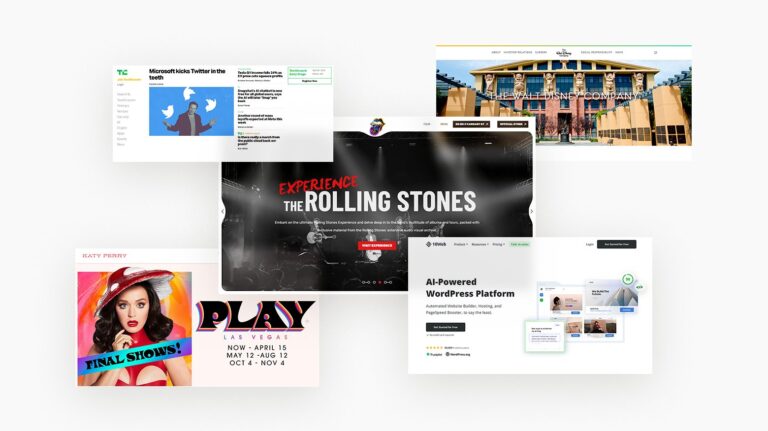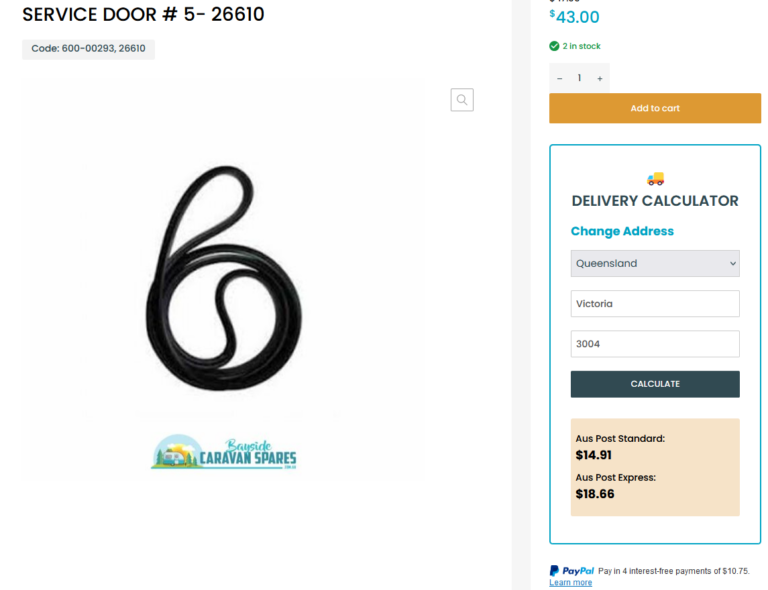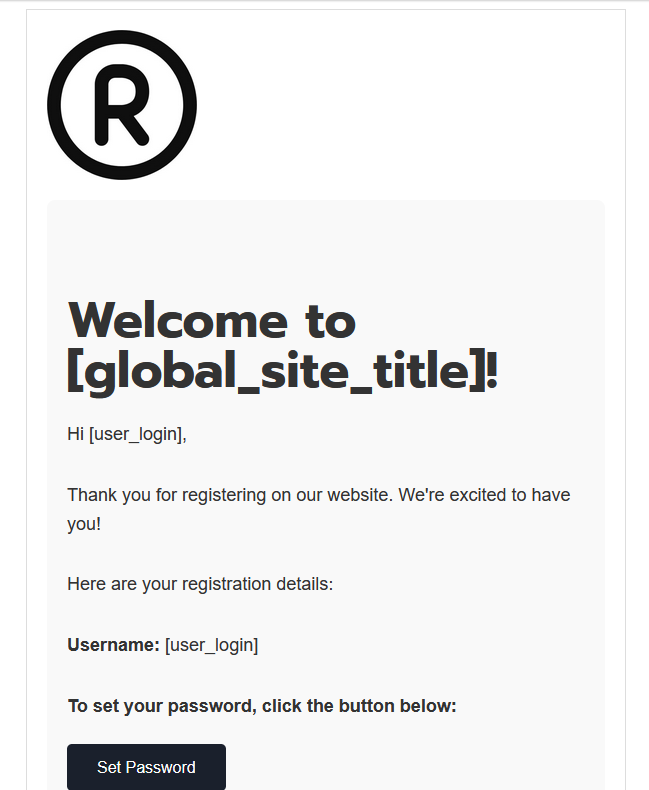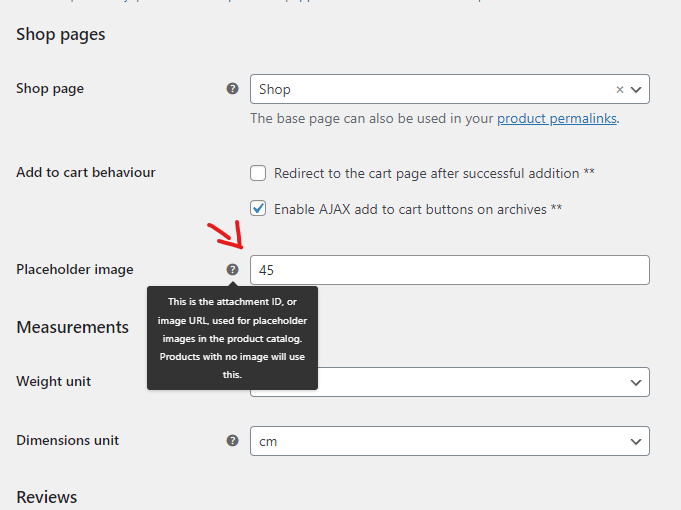How to Enable Gravity Forms Entries for Shop Managers in WordPress
In this guide, we’ll walk you through how to grant the Shop Manager role access to view Gravity Forms entries in WordPress. Typically, Shop Managers have limited backend access, but with a few adjustments, we can give them the capability to manage form entries without affecting other roles.
This request comes from a client who needs their Shop Manager account to view form submissions for better workflow management. While there are multiple ways to achieve this, we chose an approach that allows flexibility for future access requests.
The Challenge
By default, the Shop Manager role in WooCommerce is primarily focused on store management tasks like handling orders and products. However, Gravity Forms, a powerful tool for creating forms, doesn’t grant Shop Managers access to view form entries by default. Our task was to bridge this gap without disrupting other user roles.
Solutions We Considered
We had two potential solutions to resolve this issue:
- Custom PHP Snippet
We could write a custom PHP code snippet that specifically allows the Shop Manager role to view Gravity Forms entries. This would involve modifying the site’s functions.php file to add a custom capability for the Shop Manager role. - User Role Editor Plugin
Another option was to use the User Role Editor plugin, which provides a user-friendly interface to edit the capabilities of different roles. This solution is more scalable, making it easier to adjust role permissions as the client’s needs evolve.
Why We Chose the User Role Editor Plugin
Given that the client might need additional role capabilities in the future, we opted for the User Role Editor Plugin. It’s a flexible solution that allows administrators to easily modify user roles without delving into code. This method will also simplify future requests for changes to role permissions.
Step-by-Step Guide: How We Did It
Here’s how you can give Shop Managers access to Gravity Forms entries using the User Role Editor Plugin.
1. Install the User Role Editor Plugin
- Log in to your WordPress admin dashboard.
- Go to Plugins > Add New.
- Search for User Role Editor.
- Click Install Now and then Activate.
2. Modify the Shop Manager Role
- Once the plugin is installed, navigate to Users > User Role Editor.
- Select Shop Manager from the dropdown menu.
- In the list of capabilities, search for the option related to Gravity Forms entries (e.g.,
gravityforms_view_entries). - Check the box next to this capability to grant access.
- Click Update to save your changes.
3. Test the Changes
- Log in as a user with the Shop Manager role.
- Go to Forms > Entries to verify that you now have access to view the form submissions.
Why This Method Works Best
By using the User Role Editor Plugin, we ensure that the client has an easy-to-use interface to manage user roles in the future. If there’s ever a need to give Shop Managers access to more backend features or restrict certain permissions, it can all be done in just a few clicks without writing a single line of code.
This approach is efficient, scalable, and ensures that the client can manage their store and forms more effectively.
Conclusion
If you ever need to adjust the capabilities of user roles in WordPress, the User Role Editor Plugin is a powerful tool that simplifies the process. In this case, it allowed us to extend the functionality of the Shop Manager role, giving them the ability to view Gravity Forms entries without compromising the site’s security or structure.
Stay tuned for more tips and tutorials on enhancing your WordPress site’s functionality!